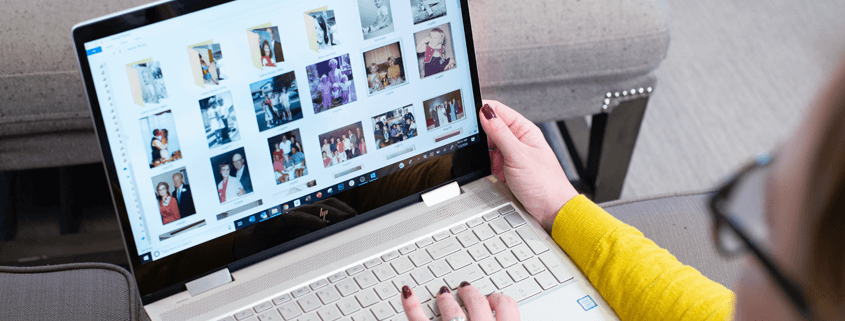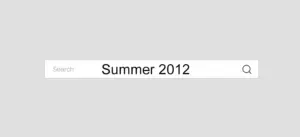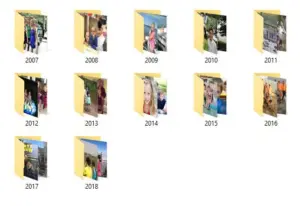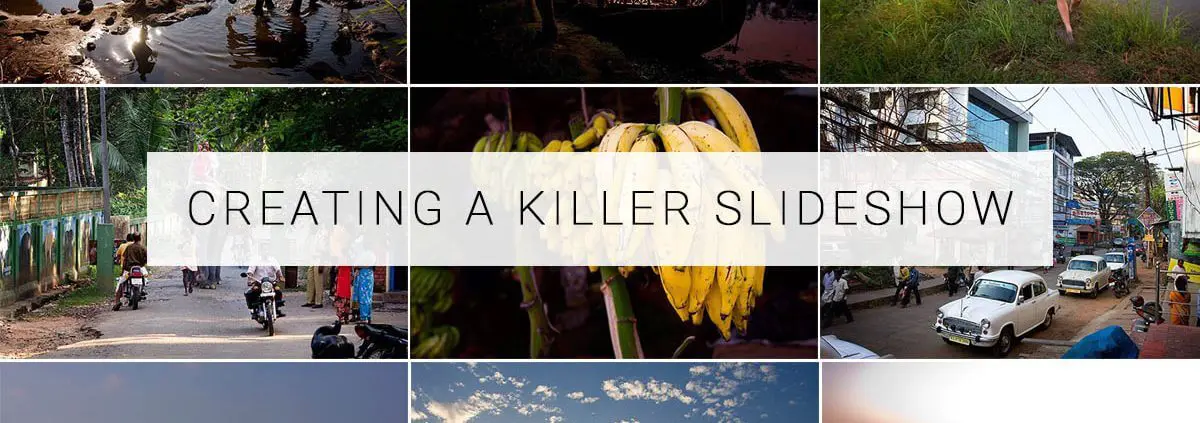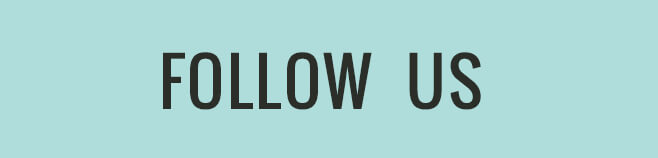Tips for better searchability of your images long term.
Today, we don’t give our digital photos much attention once they’re captured on our devices. Instead, we may think about doing something with them only when our phones run out of memory and prompt us to make more room by exporting the photos to other storage devices. Years of this saving go by, and then we find ourselves in the unforgiving sea of unnamed images.
Most people use the default file naming structure for our digital photos like IMG_9876 or JPG-2839. Unfortunately, these unidentifiable names leave many of us drowning in a sea of thousands of photos with no way to locate specific memories.
Using metadata and a consistent file renaming pattern increases the “searchability,” of your images. If you want to be able to quickly find your images, it’s important to start renaming your files now. Otherwise, a decade from now when you’re looking for a photo of your daughter’s first day of school to post on her graduation day, you might be wanting to pull your hair out as you try to locate it.
Consistency is key. Professional photo organizers recommend using a consistent system when it comes to renaming files. This will tie your entire collection together, despite the years that may separate certain pictures. Professional organizers also encourage you to find a system and style of renaming photos that will work best for you. Feel free to make variations on the following suggestion, but whatever naming convention you pick, be consistent.
Who, what, when and where naming approach. This naming system — who, what, when and where — has proved to be the most popular with professionals. For this system, you’ll include people, event, date and location in the file’s name. An easy reference to remember this organizational tool is: YYYY-MM-DD-location-event-who-sequence number. For example, a birthday party for your mom, Susan Smith, in San Francisco on May 23 would look like this: 2017-05-23-san-francisco-birthday-party-mom-susan-smith-JPG-2839.
Once you have named individual files, you can put images in folders. Professional photo organizers have found that the simplest way is to organize by year, and you always have the option to further consolidate by decade. You can also create folders for specific people, such as your kids, or events, such as vacations and sports matches.
Where to find missing details. If you are unable to recall the specifics of a photo, refer to the file’s metadata. All you have to do is right-click the photo and then click on the option that says “get info” or “properties” to view the file’s metadata. This will reveal the date the image was created, which is vital for the above photo renaming system. But you’ll also find the file size, the name of the device that took the image and sometimes even the location.
Why do this now? The work may seem tedious at first, but consider the even more daunting task of trying to find specific image years from now if your photos aren’t organized. This is why photo naming matters! Start renaming your photos, and in the future, your family members will also be able to easily locate photos to share with their loved ones.
Is the idea of organizing your life in photos too daunting? Or maybe you just inherited a storage unit full of your great grandfather’s photo collection? We get it – these treasures can be a real bear to manage. Ask about our professional photo organizing services and we’d be happy to take this project off your hands.
Your story is meant to be shared – and now is the perfect time to do it! Don’t wait until it’s too late to protect those photos of your grandparents, your high school prom and that family vacation to the Grand Canyon.