Why Metadata Matters for Preserving Old Family Photos
Why Metadata Matters for Preserving Old Family Photos
Have you ever discovered a loved one’s handwritten notes on the back of an old photo? My grandmother often noted her memories, in beautiful script, on the back of black-and-white snapshots. Although she didn’t know it when she was writing, she was creating metadata about our family pictures. Metadata is one of those technical terms you may hear people talk about from time to time. It’s just a fancy word for memories. And just like your grandmother’s notes on the back of old photos, metadata is how your grandchildren will learn about you and your legacy. Even though it may sound like technical jargon, metadata is actually super simple and key to preserving family history. Let’s dive in and learn why metadata matters for preserving old family photos.
So, what is metadata anyway?
Metadata is data about data. In this case, the data is simply describing photographs. Metadata provides key information about the photos, which is useful because it adds context and backstory. Metadata also makes finding photos faster, even years down the road when most of the people depicted in the photos are no longer living.
If you carefully add metadata to your photos now, future generations will be able to locate and enjoy photos. Metadata makes your pictures searchable. No more sifting through folders, hard drives and emails when you’re in a rush to find a photo to send to a family member! When it comes to search and rescue, metadata is like the lifeboat of family history! Without it, your family photos may become anonymous artifacts.
How do I add metadata to my family photos?
After you’ve digitized (scanned) your family photos, you can begin adding metadata to the digital files. Remember, scanning doesn’t actually archive information about your photo. Have you scanned dozens of family pictures, but never actually attached any information to the files? Don’t worry, lots of people make this mistake. The good news is, this is an easy-fix! You just need to add some basic info to your photos. That info is called metadata. The metadata you add will be embedded in the JPEG or TIFF file, so the information actually sticks with the photos!
Peter Krogh, the leading authority on digital asset management for pro photographers, says it’s easier to think of metadata as tags. Many of us are already familiar with tags; we use them daily on social media. They’re manageable, logical and extremely powerful.
There are specific standards for image metadata, which have been developed by news organizations over the last 25 years. This standard is called IPTC. It defines a series of text-based fields that standardize the way different aspects of a photo are described. While there are many fields in the IPTC standard, family historians only need to focus on three:
1) Headline: a short phrase that describes the photo. For example, “Ed and Joe fish at Grandaddy’s Farm” would be a great headline for a family photo.
2) Caption (description): This is a sentence or short paragraph describing the photo. The Associated Press has a specific format for writing captions so that basic information is answered about every photo. While you don’t have to write captions to a strict standard, it’s smart to add as much info as you possible into the caption so details are preserved. As you’re writing captions, think like a reporter. Your caption should answer these basic questions, “Who? What? When? Where? Why? And How?” For example, you should include first and last names of people pictured, what they are doing, a date or approximate date, location, the reason for what they are doing.
3) Keywords: These are like breadcrumbs; they enable searchers to find photos faster. Keywords are words or short phrases that describe the photo. Think of what you would type into Google to find the photo. These are the keywords you should apply. You can use names of people pictured as keywords, locations, activities pictured, events, and other descriptors. It’s also good to standardize a list of keywords to apply to photos so you use the exact same terms to refer to the same concept in different photos. This is called a controlled vocabulary, which sounds like jargon, but is just a way for you to be consistent when describing photographs.
An easy way to add these vital pieces of information to photos is by right-clicking on its thumbnail. But if you’d like to take it a step farther and archive your photos like a pro, you should consider investing in some software that will make metadata a breeze! For my own family archives, I rely on Photomechanic for adding metadata to photos. Here’s a helpful screenshot of the metadata fields within Photomechanic. With a few fast tutorials, you’ll be a whiz at adding metadata to your photos.
Tip for mobile device photos: The simplest way to use PhotoMechanic to manage the library of images you create with mobile devices is to utilize Google Photos’ cloud-based storage service. Google Photos will synchronize the photos from your phones and tablets via mobile apps you install on your Android or Apple devices, and then use a sync app you can download for your computer. By synchronizing mobile photos up to Google Photos, and then down to your computer, you will have the files locally and can add metadata using Photo Mechanic.
Unless you add metadata to your image files (whether they are from your iPhone or scanned from an original print), you don’t have permanent information attached to your photos. And that’s tragic for future generations who want to get to know their ancestors! So take steps now to add as much metadata to your family photos as you can. After all, future generations of loved ones will get to know you through the information you add now.

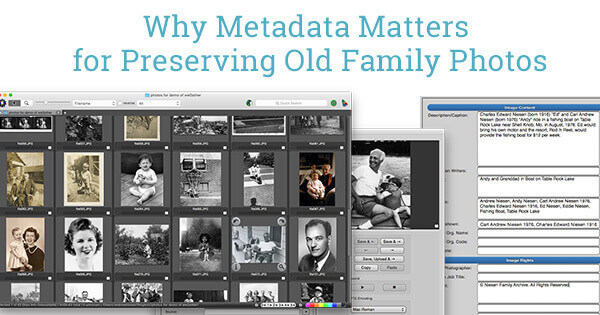
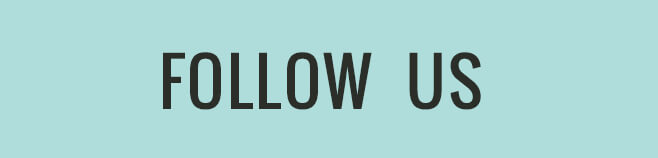


Leave a Reply
Want to join the discussion?Feel free to contribute!